Terraform Provider
Creating SigNoz Alert using Terraform
The configuration of alerts for a monitoring target is the very definition of what the team perceives as a “problem” and should be managed as properly as the application code. By defining SigNoz alerts as Terraform code, it is possible to manage changes to the alert settings.
Overview
SigNoz alert notifies you of the change in the state of your service. Although setting smart, effective alerts can be achieved using SigNoz UI, Terraform 'signoz' provider will help you manage SigNoz alerts as reviewable codes.
This document will show you how to:
- configure the provider
- create a new alert on SigNoz Cloud
- start managing preexistent alerts using Terraform
Prerequisites
- Terraform
- SigNoz Cloud
- endpoint URL
- api key
Configure Terraform Provider
Step 1: Configure Terraform environment
Create .tf file with an arbitrary name (main.tf is commonly used) and add the following content:
terraform {
required_version = ">= 0.13"
}
Step 2: Install Terraform signoz Provider
Add specification block for the signoz provider as follows:
terraform {
required_version = ">= 0.13"
+ required_providers {
+ signoz = {
+ source = "Signoz/signoz"
+ version = "~>0.0.4"
+ }
+ }
}
Run:
terraform init
This will create .terraform.lock.hcl file, which locks the provider version for consistent usage.
Step 3: Configure signoz Provider
Add provider {} block to the .tf file as follows:
provider "signoz" {}
By setting the environmental variables below, the signoz provider will automatically read these variables and authorize with your SigNoz Cloud account:
SIGNOZ_ACCESS_TOEKN="your-api-key"
SIGNOZ_ENDPOINT="https://your-signoz-endpoint"
You can explicitly set these variables in the provider {} block as shown below, but avoid hardcoding your API key if you plan to commit your .tf files to an online version control system.
provider "signoz" {
endpoint="https://your-signoz-endpoint"
access_token = <api_key> # Do not type your token directly if you push codes online
}
Create new alert
Step 1: Define SigNoz Alert as Code
Define your alert using the signoz_alert resource type as follows:
resource "signoz_alert" "example" {
alert = "Example alert"
alert_type = "METRIC_BASED_ALERT"
condition = jsonencode(
{
"absentFor" : 10,
"alertOnAbsent" : true,
"compositeQuery" : {
"builderQueries" : {
"A" : {
"IsAnomaly" : false,
"QueriesUsedInFormula" : null,
"ShiftBy" : 0,
"aggregateAttribute" : {
"dataType" : "float64",
"isColumn" : true,
"isJSON" : false,
"key" : "k8s_node_memory_rss",
"type" : "Gauge"
},
"aggregateOperator" : "avg",
"dataSource" : "metrics",
"disabled" : false,
"expression" : "A",
"filters" : {
"items" : [],
"op" : "AND"
},
"groupBy" : [
{
"dataType" : "string",
"isColumn" : false,
"isJSON" : false,
"key" : "k8s_node_name",
"type" : "tag"
}
],
"limit" : 0,
"offset" : 0,
"pageSize" : 0,
"queryName" : "A",
"reduceTo" : "avg",
"spaceAggregation" : "avg",
"stepInterval" : 60,
"timeAggregation" : "avg"
}
},
"chQueries" : {
"A" : {
"disabled" : false,
"query" : ""
}
},
"panelType" : "graph",
"promQueries" : {
"A" : {
"disabled" : false,
"query" : ""
}
},
"queryType" : "builder",
"unit" : "bytes"
},
"matchType" : "1",
"op" : "1",
"selectedQueryName" : "A",
"target" : 10,
"targetUnit" : "gbytes"
}
)
severity = "info"
broadcast_to_all = false
preferred_channels = []
rule_type = "threshold_rule"
description = "An example alert created by Terraform"
eval_window = "5m0s"
frequency = "1m0s"
labels = {
"environment" = "test"
}
}
This configuration defines:
- condition: Trigger alerts if
k8s_node_memory_rssis missing for 10 seconds. - metric: Aggregates the average value of the
k8s_node_memory_rssmetric grouped by Kubernetes node name. - interval: Evaluates the metric every 1 minutes with 5-minutes evaluation window.
Step 2: Check Correctness of Definition
After defining your alert, validate its syntax by running validate command:
terraform validate
If the resource is defined correctly, you will see the message: Success! The configuration is valid.
In case you get any error, fix your definition by referencing the console output:
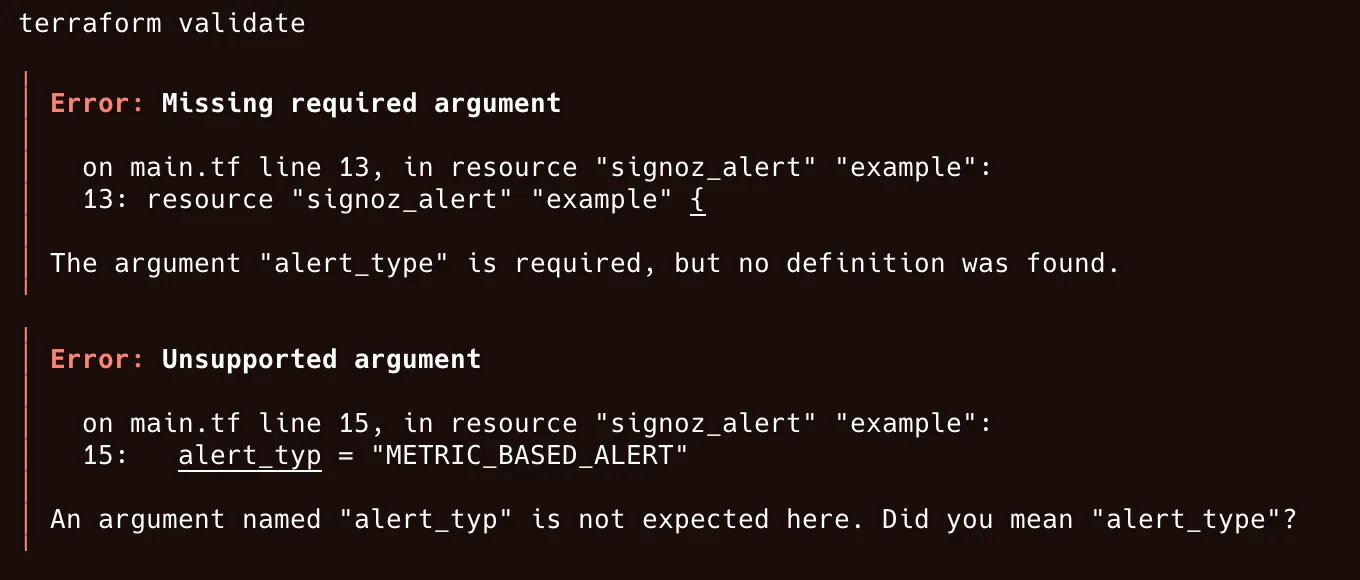
The error indicates that:
- the required argument alert_type` was not found.
- an unexpected argument `alert_typ was passed.
Fix the typo that caused this error:
resource "signoz_alert" "example" {
alert = "Example alert"
- alert_typ = "METRIC_BASED_ALERT"
+ alert_type = "METRIC_BASED_ALERT"
condition = jsonencode(
{
"absentFor" : 10,
Step 3: Provision SigNoz Alert to SigNoz Cloud
When you're ready, plan your Terraform module to see diffs between your code and resources on the remote (SigNoz Cloud):
terraform plan
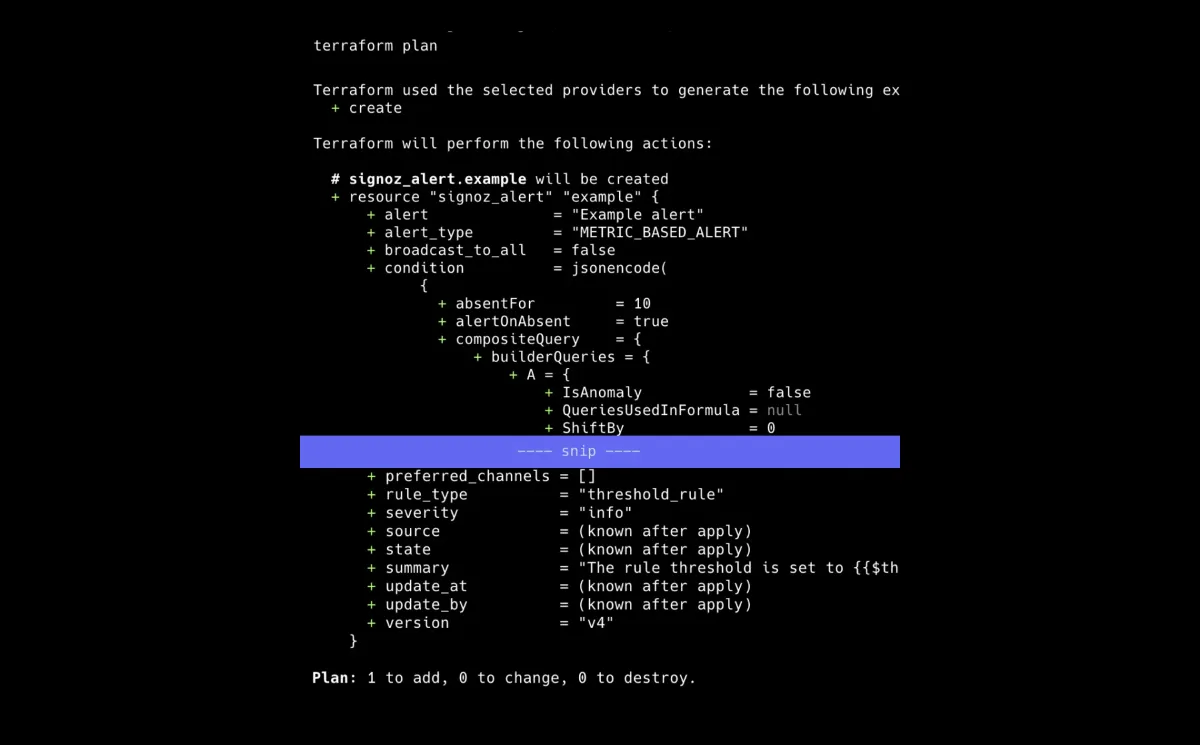
The output indicates that it plans to create a new resource(signoz_alert) with specified attributes like alert, alert_type, and version. The plan shows 1 resource to add, with no changes or deletions.
Once you're satisfied that the diffs are as intended, apply your code for provisioning:
terraform apply
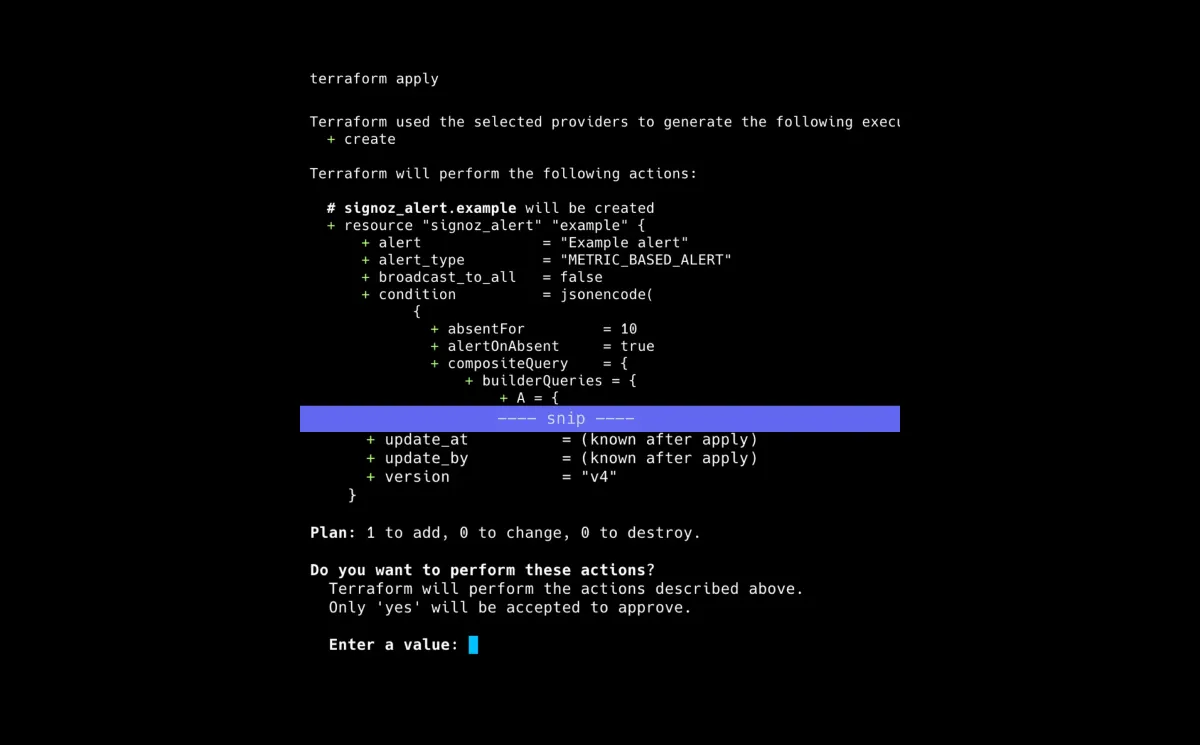
Terraform will wait for your confirmation before applying the change to the remote.
Review the diffs on the console again and type yes to confirm:
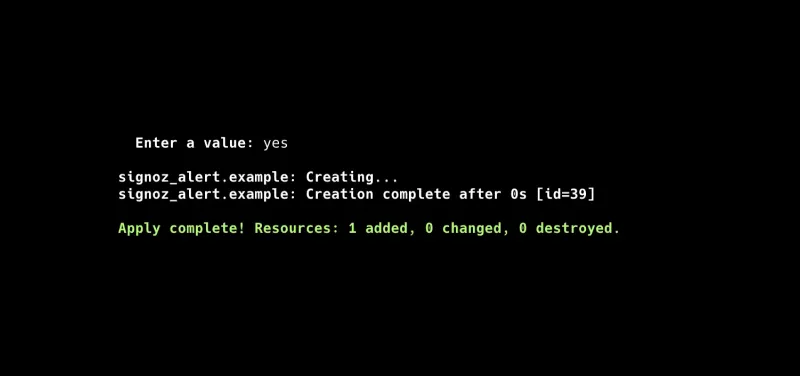
After getting the success message on the console, you'll find the alert provisioned on the remote:
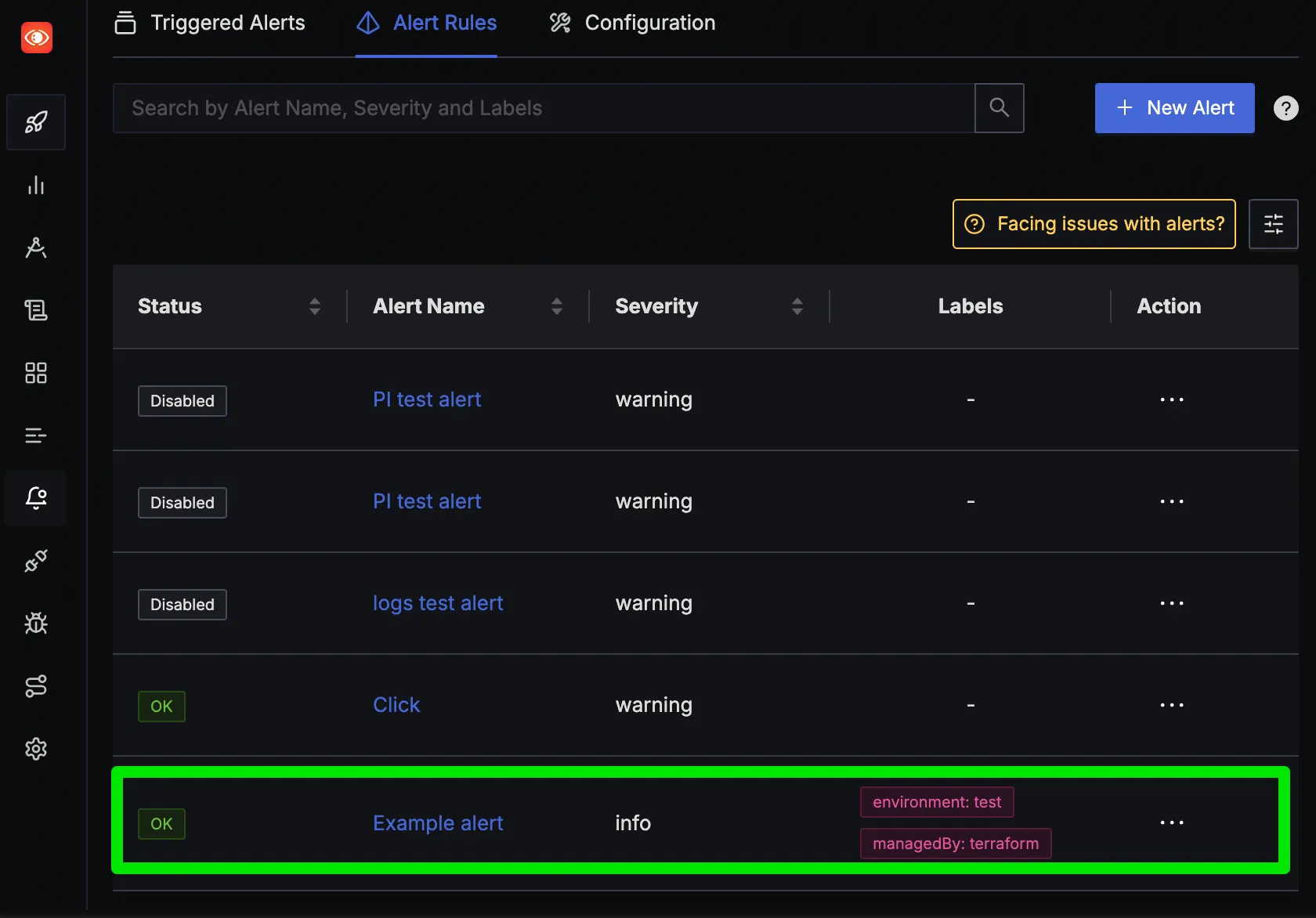
Manage Preexistent Alert as Terraform Resource
In Terraform v1.5.0 and later, you can use an import {} block to import a preexistent SigNoz alert.
Define the target alert as a Terraform resource as explained in the previous section, and relate it to the resource on remote.
Specify the id of the target alert to the id field:
import {
to = signoz_alert.example
id = "123"
}
You can do the same by the command:
terraform import signoz_alert.example 123
Conclusion
Using Terraform, you can manage both new and pre-existent SigNoz alert as code. The IaC practice enables you to introduce change process management of SigNoz alert and will contribute to the improvement of the operation process of your service.
